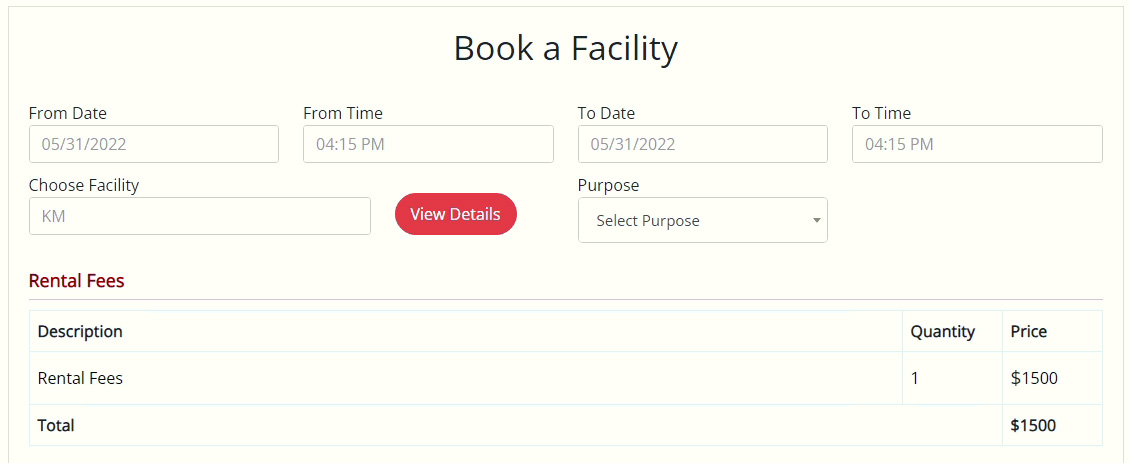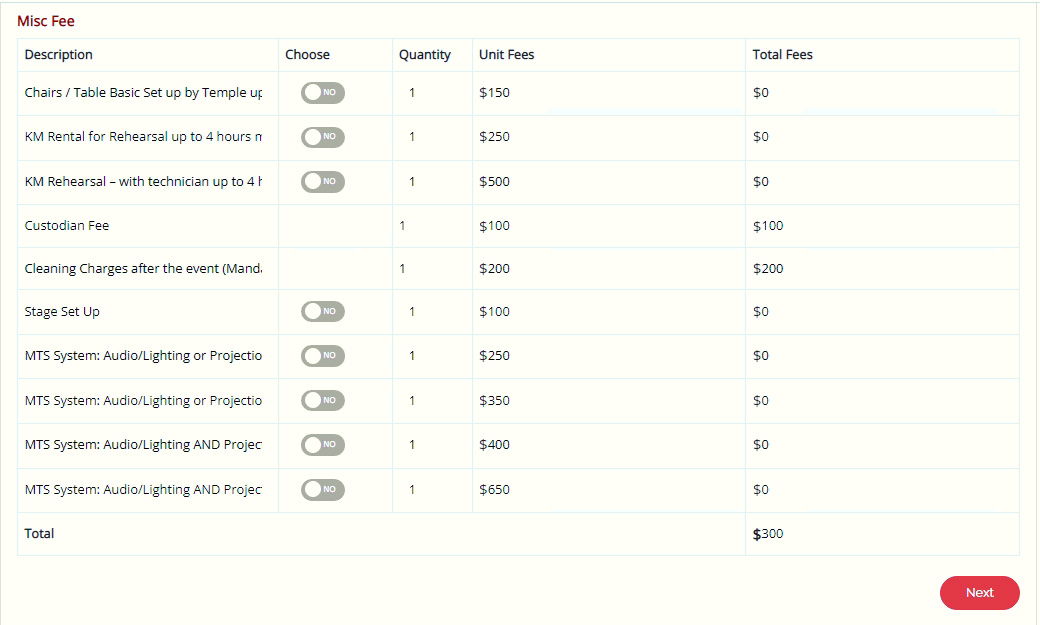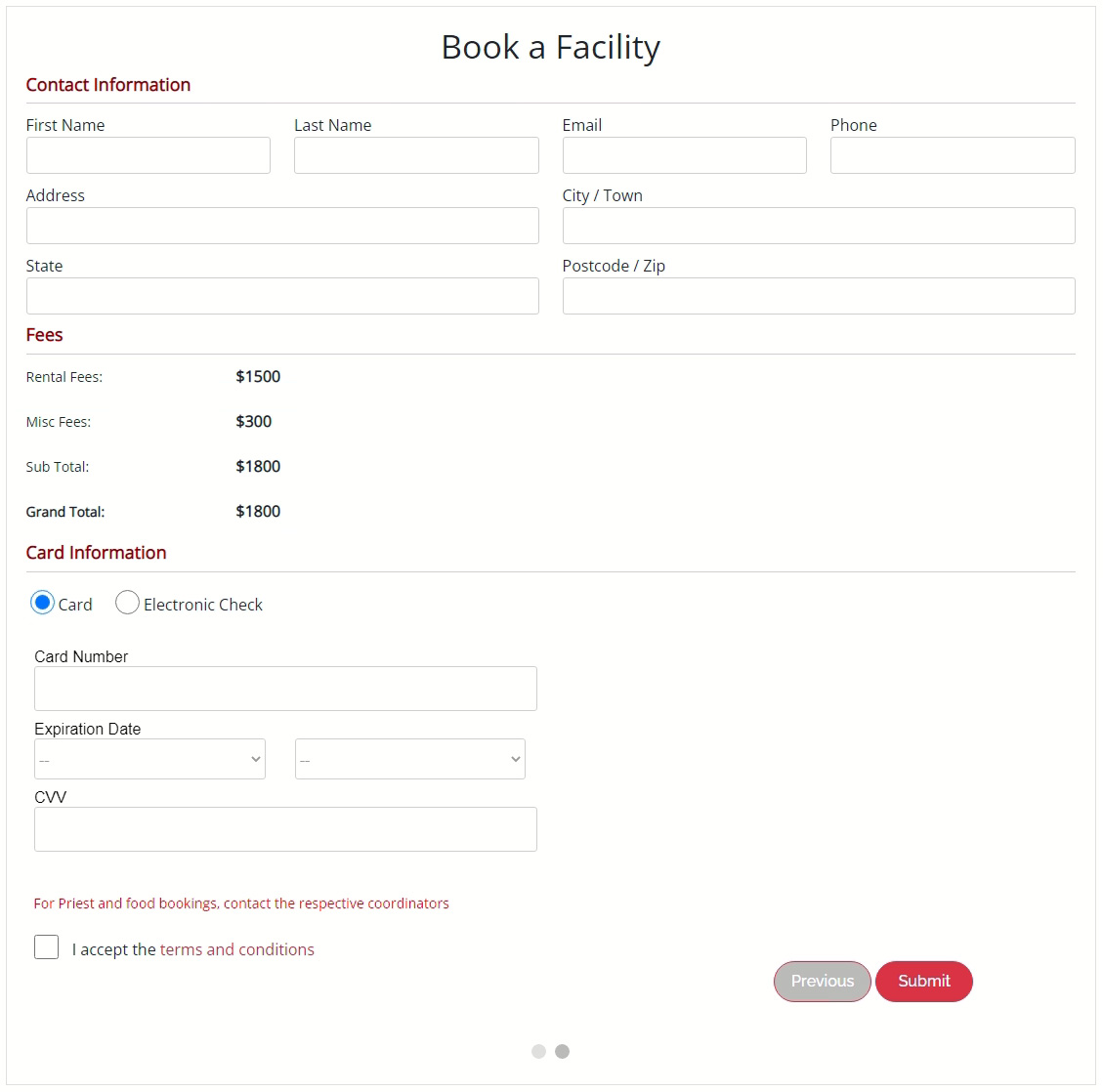How to sign up on the system ?
How to sign up on the system ?
- Navigate to Signup page on website and fill all mandatory fields like Name, Email Address, Phone number, etc. on page to complete signup.
- Create a strong password so that no one can access your account in your absence
- If you are creating account for a Non profitable organization make sure you choose YES by clicking on the toggle button and upload the organization registration document to verify your account
- Non-Profit Organization account will be active only after it is being verified by the admin which will take a while.
- Please go through the terms and condition and accept by ticking the checkbox.
- Click on Sign Up button to complete the process.
- An email notification will be sent to the user's email address with the registration details
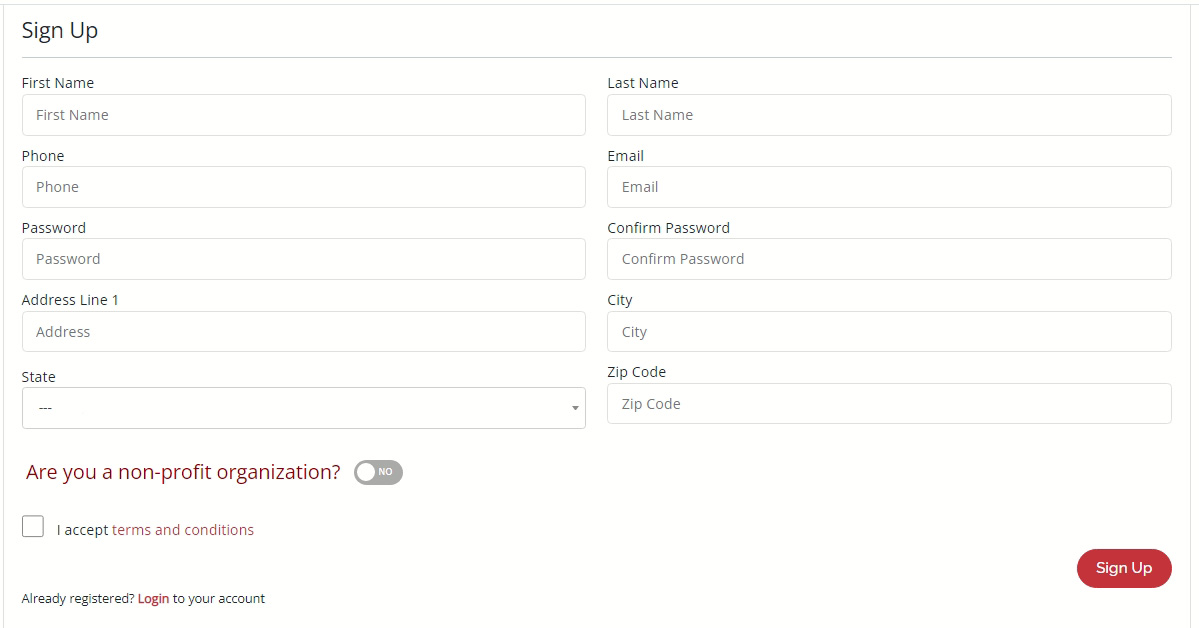
How to reset the password ?
How to sign up on the system ?
- Open Sign In page and find Rest Password link below the text fields.
- Go to our Rest Password page.
- Enter the username or the email id user wants to rest the password for.
- Once submitted user will receive an email with a link to reset your password.
- Follow the directions given on email to rest the password that is to click on the link and enter new password user wants to and click save.
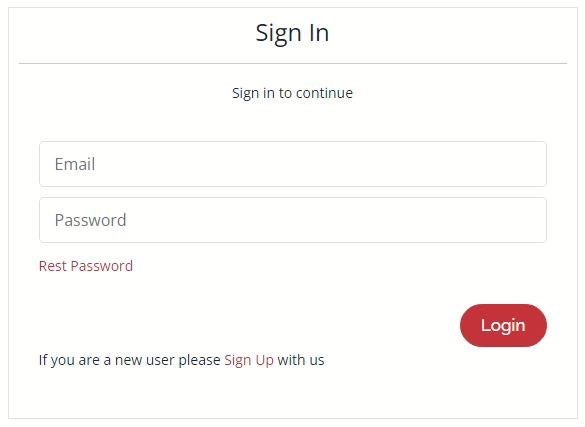
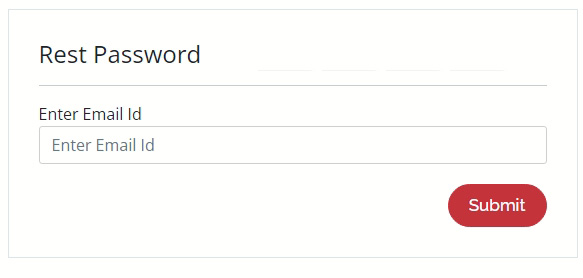
You are done, now user can login with the new password generated.
We send the email for a password reset to the email address on file for your account. If you don't receive the email, we might not have your current email address and you need to request access to your account.
How to place a Facility Rental Booking ?
How to sign up on the system ?
- Login to website and click on book facility on home page below banner.
- Select a from date and from time that user wants to book the facility
- Also select the date and time until which user wants to use the facility
- Select a facility user wants to book. This will show rental options available along with its fees.
- User can choose what all options he or she wants to avail from Misc Fee table. Some of the items are mandatory.
- Select the purpose of booking facility from the dropdown
- Clicking on "Next" button it will redirect user to other step that is to enter user contact information and payment details
- Go through the pricing summary and enter payment details
- Accept the terms and conditions before submitting the information to admin
- Order information will be send to admin and once its approved user will receive an email notification